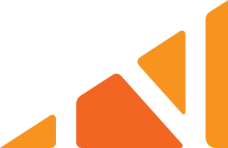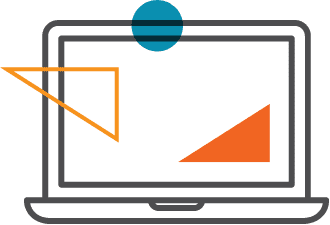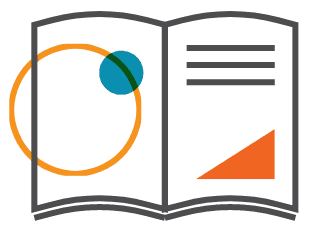Inherited IRA Election Form
Make a Contribution
To make a contribution to your account, please click here and navigate to Funding in the left hand column.
Rollover Form
To complete a rollover to your account, please click here.
Form 5329: Additional Taxes on Qualified Plans (Including IRAs) and Other Tax-Favored Accounts
Click here to access Form 5329: Additional Taxes on Qualified Plans (Including IRAs) and Other Tax-Favored Accounts.
File and pay additional penalty taxes on the income you’ve earned on your IRA, qualified plan, and other tax-favored accounts.
Form 8606: Nondeductible IRAs
Click here to access Form 8606: Nondeductible IRAs.
Form 990-T: Exempt Organization Business Income Tax Return
Click here to access Form 990-T: Exempt Organization Business Income Tax Return
Form SS-4: Application for Employer Identification Number
Click here to access Form SS-4: Application for Employer Identification Number
Form W-9: Request for Taxpayer Identification Number and Certification
Click here to access Form W-9: Request for Taxpayer Identification Number and Certification.
Use this form to provide your correct TIN to the person who is required to file an information return with the IRS to report.
Change of Address Form
To change the address or contact information we have on file for your account, please click here.
You will be asked to log into the client portal and then directed to the Contact Information form under “Profile.”
Credit Card Authorization Form
To keep a valid credit card on file for your NDTCO fees, please click here.
You will be asked to log into the client portal and then directed to the Payment Options form under “Profile,” so you can update your Payment Method.
Direct Withdrawal Agreement Form
Distribution and Notice of Withholding Form
To complete the Distribution Form on our client portal, please follow these instructions:
- Login to the Client Portal.
- In the lefthand navigation, select ‘Distributions’.
- Complete the embedded Docusign form.
- Note: if using a mobile device to complete the form, it is easier to view in the horizontal orientation.
Incoming Wire Instructions
Outgoing Wire Instruction Form
Traditional to Roth Conversion Form
Deposit Coupon Form
The Deposit Coupon Form allows you to deposit money into your account with an annual contribution or tell us how any investment returns should be classified:
Deposit Coupon
You will be asked to log into the client portal and provide details about how the deposit should be classified.
Transfer Forms and Funding Information
The Transfer form allows you to request a cash, alternative asset, or public security transfer from an existing retirement account to perform a custodian-to-custodian transfer into your NDTCO account:
Transfer Form – PDF
Some custodians will allow for an ACAT transfer. You can view a list of custodians who will accept our ACAT transfer requests here, or you can reach out to your previous custodian directly to confirm. To initiate an ACAT transfer, please use this link via the Client Portal.
Fair Market Valuation Form
To complete the Fair Market Valuation Form on our client portal, please follow these instructions:
- Login to the Client Portal.
- On the overview page, please click on the “valuate” link next to your asset. It may be displayed under a dropdown that states “take action.”
- You will be directed to complete an online form and upload your supporting documentation, which will be submitted securely and directly to NDTCO. Please note that there is no longer a requirement for a third-party signature.
Zero Valuation Distribution Form
To complete the Zero Valuation Distribution Form on our client portal, please follow these instructions:
- Login to the Client Portal.
- On the overview page, please click on the “valuate” link next to your asset. It may be displayed under a dropdown that states “take action.”
- You will be directed to complete an online form and upload your supporting documentation, which will be submitted securely and directly to NDTCO.
Precious Metals Buy Direction Letter Form
To purchase precious metals with your NDTCO account, please click here.
You will be asked to log into the client portal and then directed to the “Precious Metals: Buy, Sale, Exchange” online form under the “Invest” tab.
Precious Metals Exchange Direction Form
To exchange precious metals with your NDTCO account, please click here.
You will be asked to log into the client portal and then directed to the “Precious Metals: Buy, Sale, Exchange” online form under the “Invest” tab.
Precious Metals Sell Direction Letter Form
To sell precious metals with your NDTCO account, please click here.
You will be asked to log into the client portal and then directed to the “Precious Metals: Buy, Sale, Exchange” online form under the “Invest” tab.
Private Equity Buy Direction Letter Form
To purchase private equity with your NDTCO account, please click here.
You will be asked to log into the client portal and then directed to the “Private Equity: Invest Now” online form under the “Invest” tab.
Private Equity Sell Direction Letter Form
To sell a Private Equity asset in your NDTCO account, please click here.
Subscription Agreement Example (Information Purposes Only)
Note Amendment, Extensions and Modifications Form
Notice of Conversion Form
Original Document Release Form
Payoff Statement Form
To payoff a loan in your NDTCO account, please click here.
Promissory Note Buy Direction Letter Form
To invest with a loan with your NDTCO account, please click here.
You will be asked to log into the client portal and then directed to the “Private Lending: Invest Now” online form under the “Invest” tab.
Checkbook IRA Buy Direction Letter Form
The Checkbook IRA Buy Direction Letter stipulates that you want to invest in a Checkbook IRA with your NDTCO account.
To complete the Checkbook IRA Buy Direction Letter, please click here.
Closely Held Entity Acknowledgement Form
General Sell Direction Letter Form
To sell an asset in your NDTCO account, please click here.
Manager’s Acknowledgment Letter Form
Brokerage Account Sell Direction Letter Form
To sell the brokerage account in your NDTCO account, please click here.
Mutual Fund Exchange Form
Publicly Traded Securities Buy Direction Letter Form
To purchase publicly traded securities such as stocks, bonds, or mutual funds with your NDTCO account click here.
Publicly Traded Securities Conversion Form
Publicly Traded Securities Sell Direction Letter Form
To sell public securities in your NDTCO account, please click here.
Brokerage Account Buy Direction Letter Form
To create a brokerage account in order to purchase publicly traded securities such as stocks, bonds, or mutual funds click here.
Beneficiary Designation Form
To update the beneficiary designation on your account, please click here.
You will be asked to log into the client portal and then directed to the Beneficiary Designation form under “Profile.”
General Buy Direction Letter Form
The General Buy Direction Letter Form stipulates that you want to purchase an asset with your NDTCO account.
To complete the General Buy Direction Letter, please click here.
Coverdell Education Savings Account Application Packet
The Coverdell Education Savings Account Application packet includes everything you need to open a Coverdell ESA: account checklist, application, fee schedule, and opening fee page.
Account Application – Electronic
NDTCO Account Application
NDTCO Fee Schedule
Form 5305: Traditional Individual Retirement Custodial Account
Click here to access Form 5305: Traditional Individual Retirement Account.
Form 5305: SEP IRA Contribution Agreement
Click here to access Form 5305: Simplified Employee Pension—Individual Retirement Accounts Contribution Agreement.
Form 5305: Roth Individual Retirement Custodial Account
Click here to access Form 5305: Roth Individual Retirement Custodial Account.
Form 5305: HSA Health Savings Custodial Account
Click here to access Form 5305: HSA Health Savings Custodial Account.
Form 5304: Savings Incentive Match Plan for Employees of Small Employers (SIMPLE)
Click here to access Form 5304:Savings Incentive Match Plan for Employees of Small Employers (SIMPLE)
To see a PDF example of this form filled out, please click here.
Real Estate Sell Direction Letter Form
To sell a Real Estate asset in your NDTCO account, please click here.
Real Estate Refinance Buy Direction Letter Form
The Real Estate Refinance Buy Direction Letter Form should be completed if you are refinancing a property your NDTCO account already owns. To complete the form, please click here.
Real Estate Buy Direction Letter Form
To purchase Real Estate with your NDTCO account, please click here.
Property Management Acknowledgement Letter Form
Payment Authorization Letter
To set up scheduled payments that need to be automatically paid, such as a monthly mortgage or HOA payment, please click here.
You will be asked to log into the client portal and then directed to the “Bill Pay” page. Please use the dropdown menu to select which asset you are paying a bill for, and click “Pay Now.” You can then input all payment information into the online form as well as select the Payment Frequency if the payment is reoccurring. Simply hit submit, and you are done!
Auction and Tax Deed Guide
The Auction and Tax Deed Guide provides instruction for self-directed purchases at auction. Please contact a NDTCO representative for additional details.
Auction and Tax Deed Guide