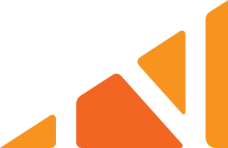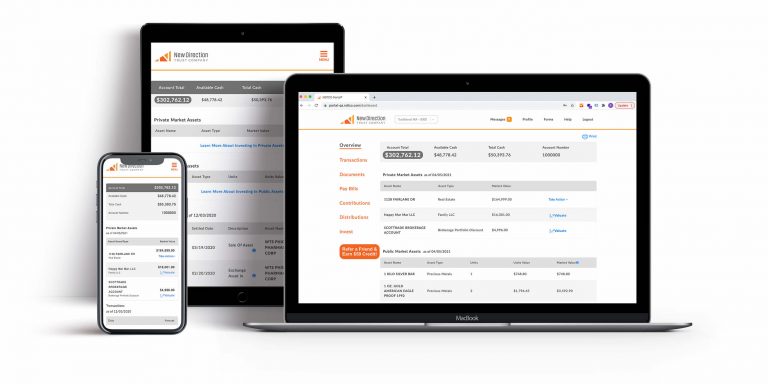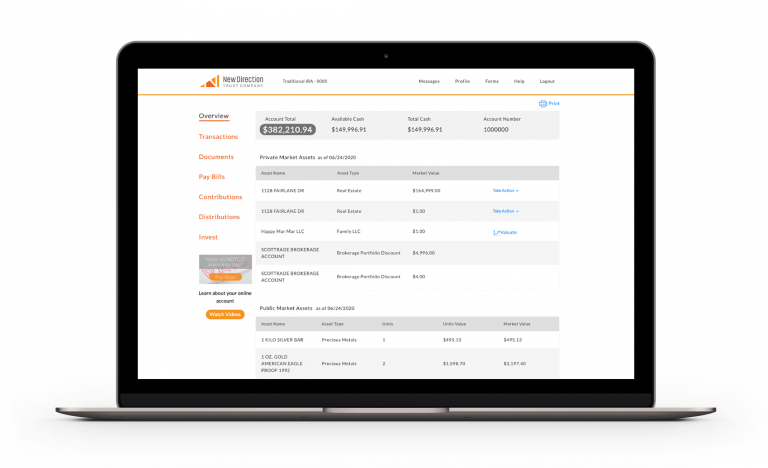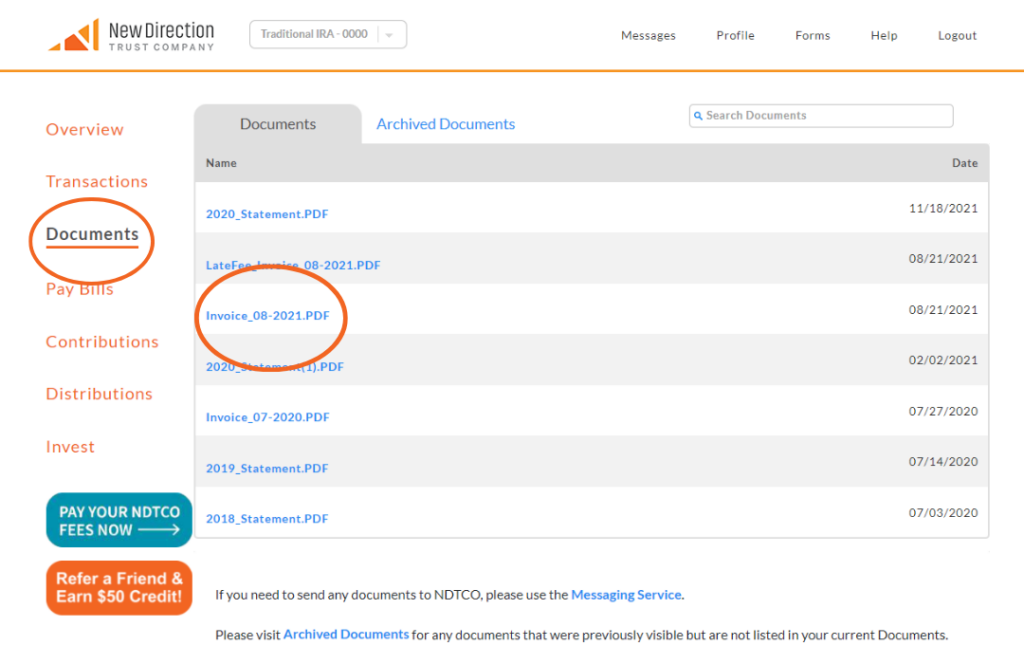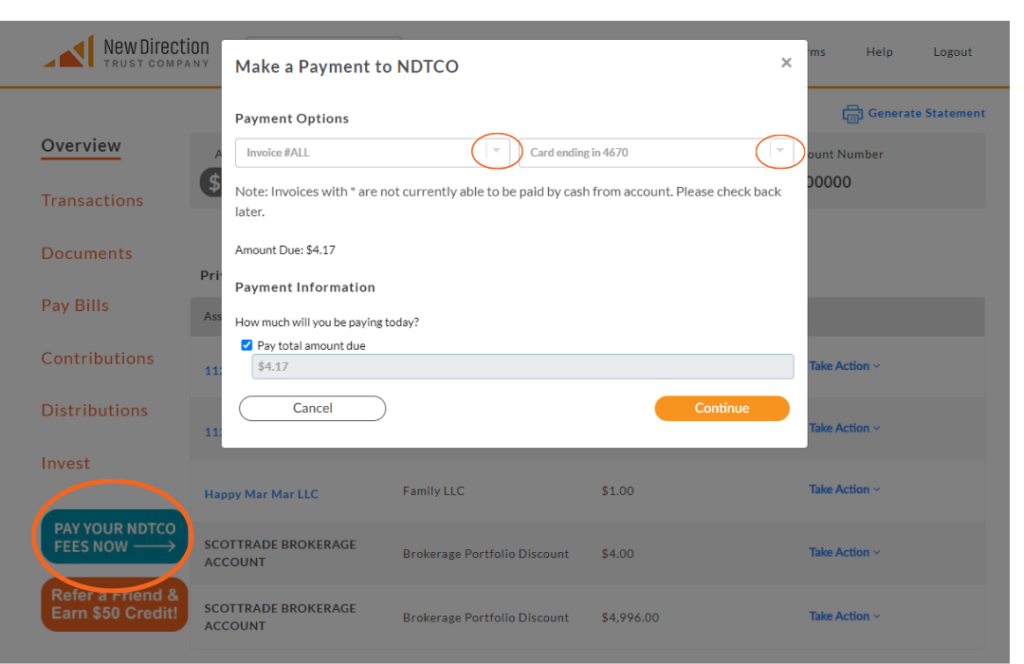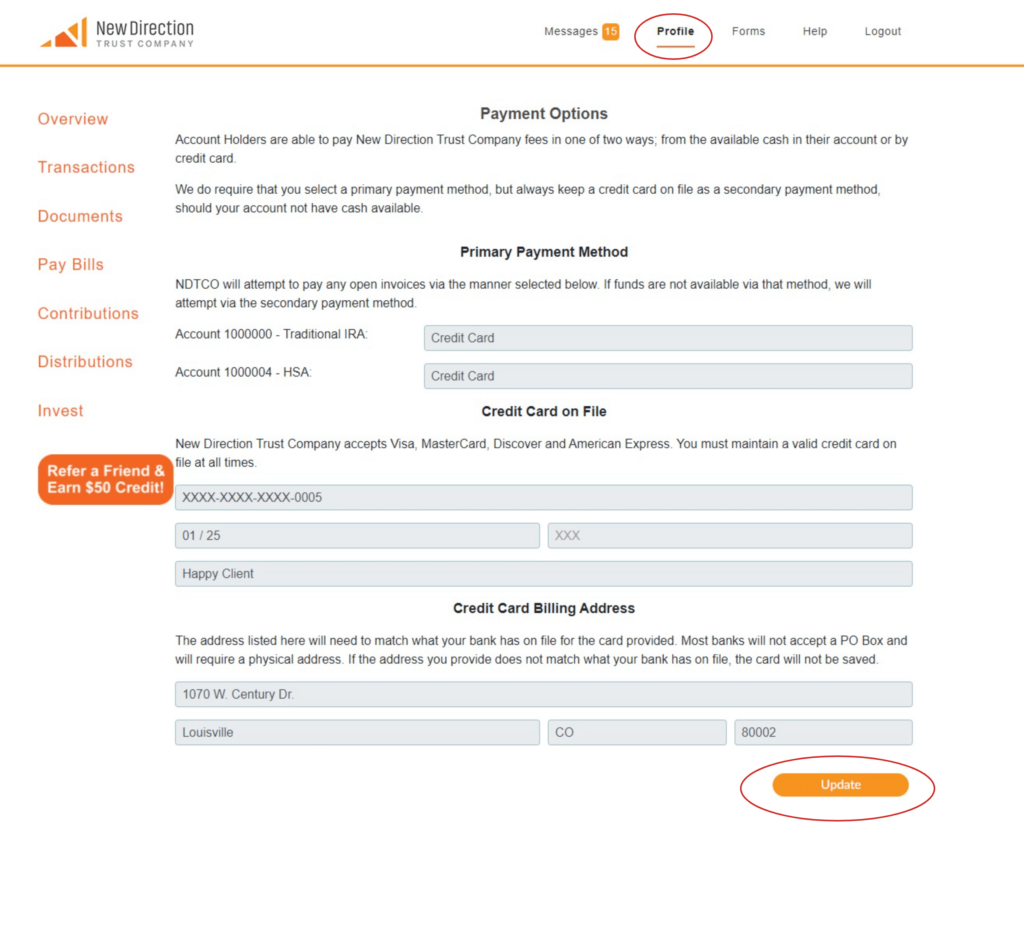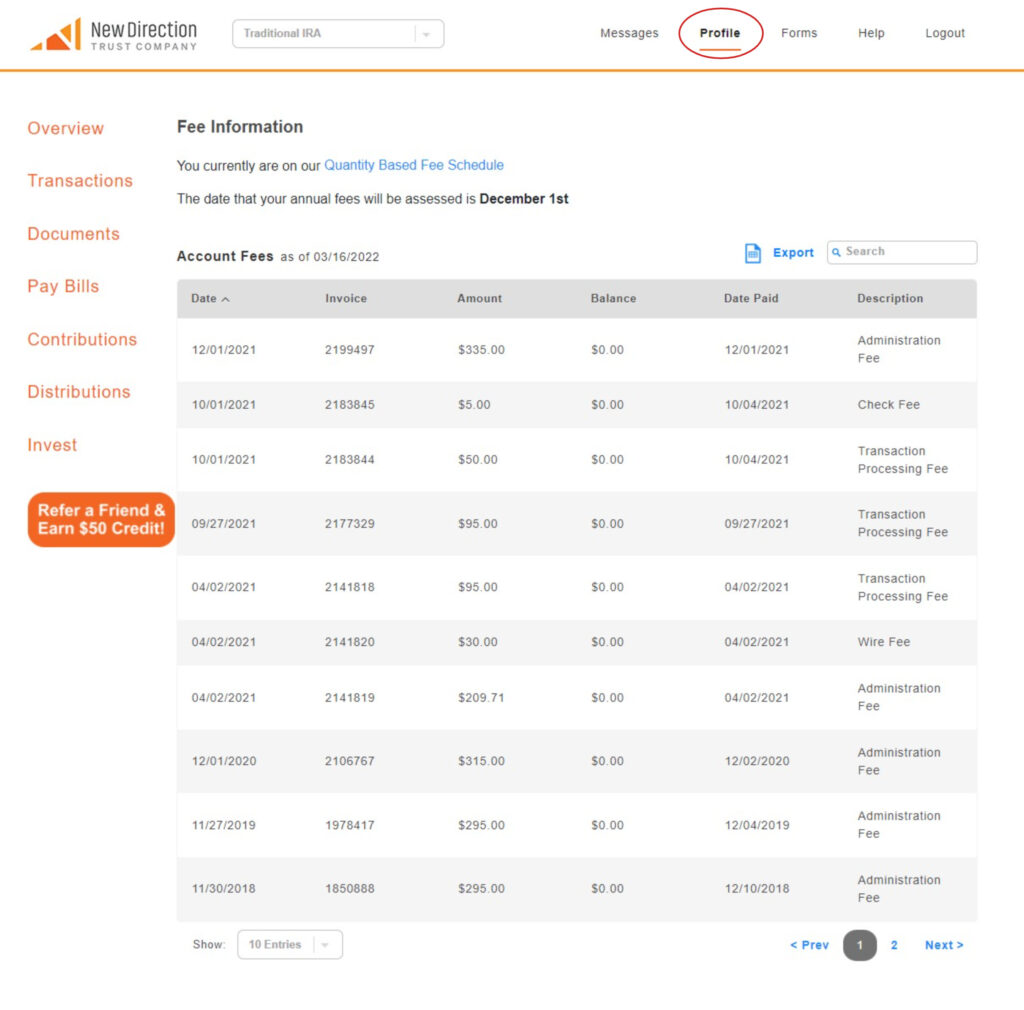AN OVERVIEW
What to Know About Your Fees
Our goal is to empower all of our clients to make the best decisions for their self-directed investments, which is why transparency around our fee structure is front and center on our website and within our Client Portal.
If you ever have any questions regarding fees associated with your NDTCO account or investment, our Client Relations team is available to answer any questions by message via the Client Portal or at 877-742-1270, ex 191.